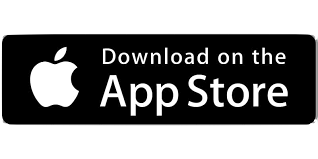by Super Fan | May 12, 2025 | Known Issues, TECH NOTES
Create A Mobile Shortcut for OnStage ® Join the Revolution All You Need Is A Mobile Device No need to bring a computer everywhere! Designed for Mobile iPhone Set Up Open Safari and navigate to the Artist page or click here on your mobile device. Tap the Share button...
by Super Fan | Feb 12, 2025 | Audio Knowledge Base
Discover Your Audience's Unique Soundscape Unlock the Power of Personalized Music Experiences Explore how gender influences music preferences and tailor your performances to resonate with your audience’s unique tastes. Learn More Innovative Features to Enhance...

by Super Fan | Oct 14, 2024 | Equipment Tests, Known Issues, TECH NOTES
Empowering Artists with Direct Fan Support Transform Your Live Performances with Fan2Stage This is a tech update, to let you know the status of feature enhancements. Currently we are working with Stripe to migrate to Stripe Connect. This will allow live streaming...

by Super Fan | Feb 22, 2024 | Equipment Tests
This test of OBS and Stream Deck is one of the series in which we test different live stream configurations. We test how well they work with Fan2Stage and the OnStage system for Live Streaming. If you want to start a live stream or live podcast check out all of our...
by Super Fan | Jan 26, 2024 | TECH NOTES
Get an LED Sign for your podcast. While Cruising NAMM we found a lot of very CoolToys for podcasters and live streamers. One essential item was these LED Signs from American Recorder. Every podcaster and live streamer has someone that interrupts them and now you can...

by Super Fan | Jan 26, 2024 | Known Issues
1/26/24 Beginning 1/25/24 reports have been coming in that users are getting a crash exception screen with logging in to the Fan side of the F2S.Live website. This is not affecting our servers or our events, and is currently unknown. We are working on it and as soon...