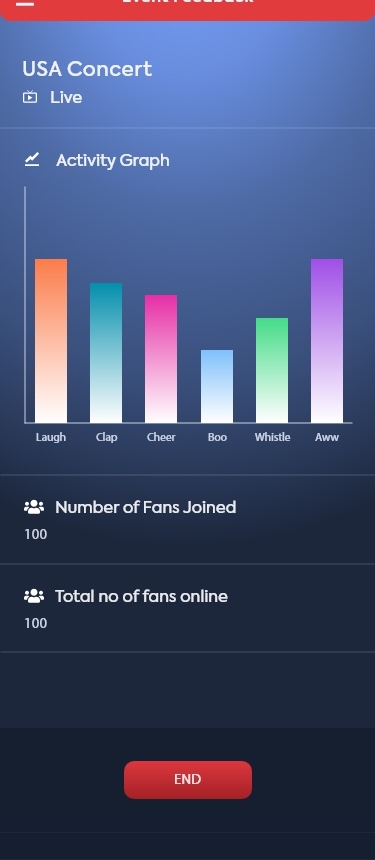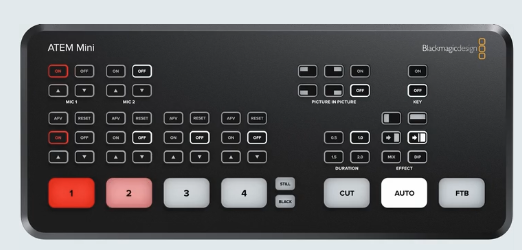This test of OBS and Stream Deck is one of the series in which we test different live stream configurations. We test how well they work with Fan2Stage and the OnStage system for Live Streaming. If you want to start a live stream or live podcast check out all of our tests so you can decide which works for you. Most of our tests are done with YouTube Live Streaming at Ultra Low Latency unless otherwise noted in the show notes.
Test Rack – Macbook Air M1, 50″ HDTV screen, OBS, OBSbot Camera and Stream Deck with Thunderbolt Port Expander and external speakers.

Limitations – The primary limitation is the ports. The MacBook Air only has two USB-C ports so you need to have a port expander. The OBSbot camera has a USB-A cord but didn’t like sharing the USB port with other devices. We had to dedicate one USB port for the camera.
The Stream deck, Keyboard, Mouse and 50″ screen were all plugged into a Thunderbolt Port Expander. The Stream Deck lets you quickly insert graphics, change cameras and do all kinds of quick tricks when you are running your own show. We all want a team but they get expensive quick. The stream deck from elgato makes it a lot easier.
The Benefits
One key to success with the Stream Deck is that you need some pre-show time to set up all of the buttons. I have tried just doing “scene 1”, “PIP 1” and then use a script to know when to press the buttons. It is much easier to label a button “skateboard” for the skateboard insert.
With OBS the media doesn’t always autosize the way you want it to. You may need to size all of your extra media in advance as well. For instance in the season finale for CoolToys® TV season 4, we had some 4K video from NAMM. We needed to scale it to 1080p to fit the window, otherwise we had some very odd close up’s.
The Bottom Line
Overall OBS and Stream Deck is a great starter set up on a budget. It won’t keep up with dedicated hardware integrated systems like Black Magic, but it is only one tenth the cost. OBS is essentially free and the Stream Deck is under $150 for the small one. Most live streamers will do fine with just the small OBS unit. Having the big screen to run OBS and the small screen on the Mac as the screen for the “OnStage” web application worked great. I think a second screen is almost required to make this work right.
By using the external speakers the crowd input from the Fan2Stage Virtual Audience System was loud enough to be picked up by our microphones so the fans can hear it. There isn’t a way to loop the audio directly back into OBS that we could find. It might be possible to create and audio capture out of the browser window, but you might end up with a double pickup. Also you would have no control over the volume. A second microphone and a mixer could be a cool addition but we haven’t tested that yet.